We started our 2023 with one of the major updates:
Our Scanatic™ StyleBook Service now supports GLB files!
*This new upgrade is available for all of our clients automatically without any manual updates.
This new feature can especially be a MEGA help for Brands who:
- Are interested in 3D design at a much more reasonable price.
- Want to integrate their 3rd party software projects with Scanatic™ Stylebook Service.
- Struggle to eliminate visual differences between physical and virtual designs
- Want to design with realistic digitized fabrics.
So, continue to read if any of the descriptions above apply to you!
What’s the Update?
GLB file is one of the most commonly seen file format for 3D design, supported by a few major 3D design software such as CLO3D.
For all these time, we received many inquiries from designers and brands, asking if they can import their GLB files to the Scanatic™ Stylebook.
They are eager to shift the entire design process to the Scanatic™ Stylebook because, firstly, it is much more budget-friendly.
Secondly, by connecting to our Scanatic™ Nuno Fabric Scanner & Scanatic™ Nuno3D Service, it allows designers to import their scanned digitized fabric, and to design their projects with desired fabrics.
This is the reason behind this update, it can significantly improve the compatibility between Scanatic™ Stylebook with other 3D design softwares, and become more accessable to users and brands of all sizes.

How to export GLB file?
(The following instruction takes CLO3D for example)
- Export GLB file from CLO3D: File > Export > GlTF 2.0 (GLB)
- Enter the path to where you want to save your exported file
- Make sure the export settings are the same as the screenshot below:
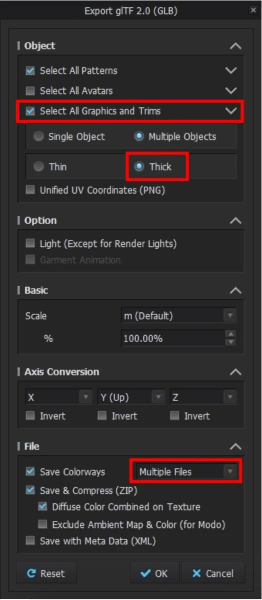
How to import to the Scanatic™ Stylebook?
- Unzip your downloaded GLB files
- Go to "Apparel" on Scanatic for Fashion portal, and click on the "+", then choose "Import CLO3D Project (.glb)"
- Select unzipped files that you want to import. Click on “New” to select multiple files if the project has colorways. Then hit “Confirm” to finish selecting.
- The project will appear under “Design project” and “Single Item” tab once it’s imported.
- Click on the three dots and choose "Edit Design Project" to begin editting, or design with new fabrics and trims to create new SKU.

Contact Us
Interested in learning more about our Scanatic™ Stylebook Service?
