We devote ourselves to making the fabric digitizing process become as realistic and intuitive as possible. The following 4 features explain the most:
Back-Side Fabric
We understand that some fabrics are double sided. With this new feature, you can have two sides of fabric scan within one fabric swatch, far easier for fabric selection and organization.
How to Scan?
(Turn on NunoScan APP for scanning)
Step 1. Press “Back Side” button after scanning the front side
Step 2. Crop the desired area before second scan. (Brightness adjustment is available through sliding the brightness bar)
Step 3. Scan and upload. Find scan results on Scanatic for Fashion portal.
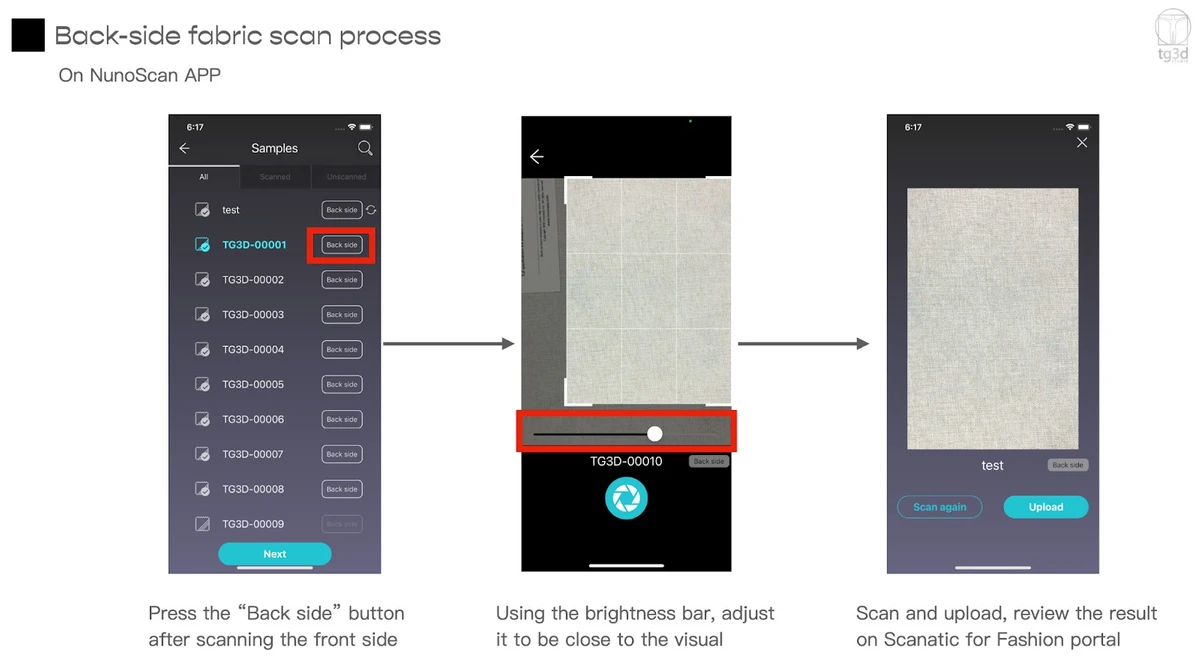
How to Edit the Back-Side?
(On Scanatic for Fashion portal)
Step 1. Fabrics with back side scanned will have a folded corner shown on the icon> Select the fabric
Step 2. Switch to “Folded Display Mode” to view the back side of the fabric
Step 3. Select “Edit Fabric”> “Back-side”, then edit with the same method as editing front side
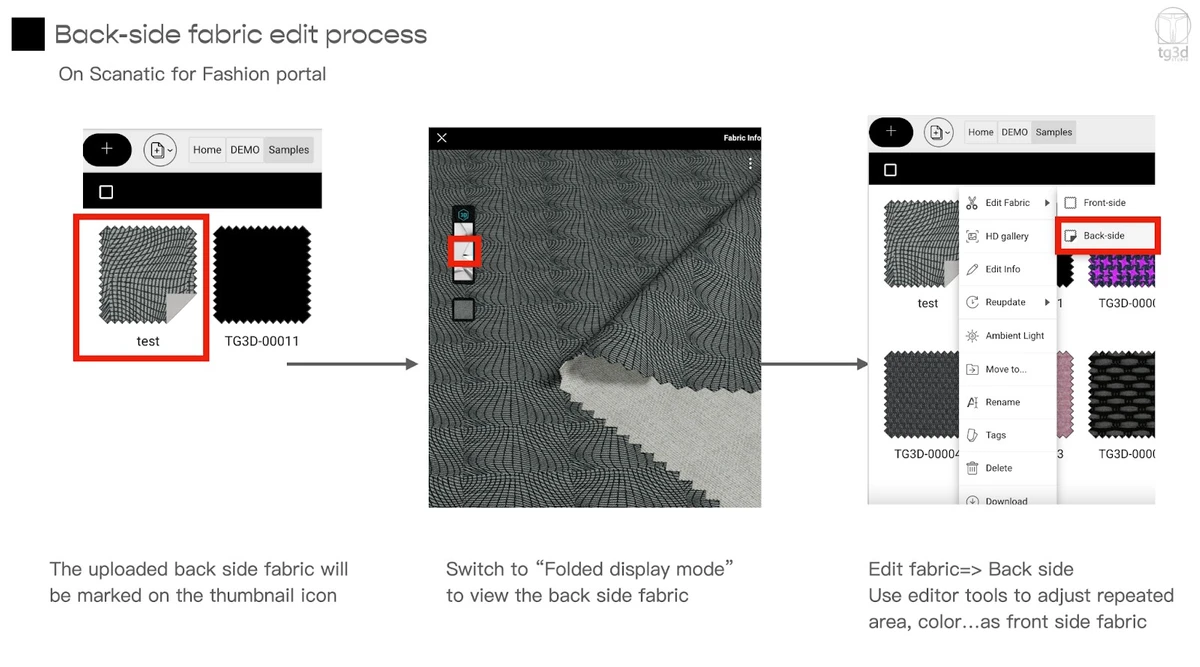
2. Fabric HD Gallery
Since our fabric display requires real-time rendering to support smooth 360 degree display, the result is inevitably less realistic. HD images are now available, which enables users to download 1080x1080 and 2160x2160 HD images, which shows fabric in details, such as texture, weave, shininess…etc.
How to Download?
Step 1. Select “HD Gallery” on the fabric icon> Choose captured mode
Step 2. Choose the render resolution and then Checkout
Step 3. Find the rendered HD images at the tab window on the left side of the Gallery
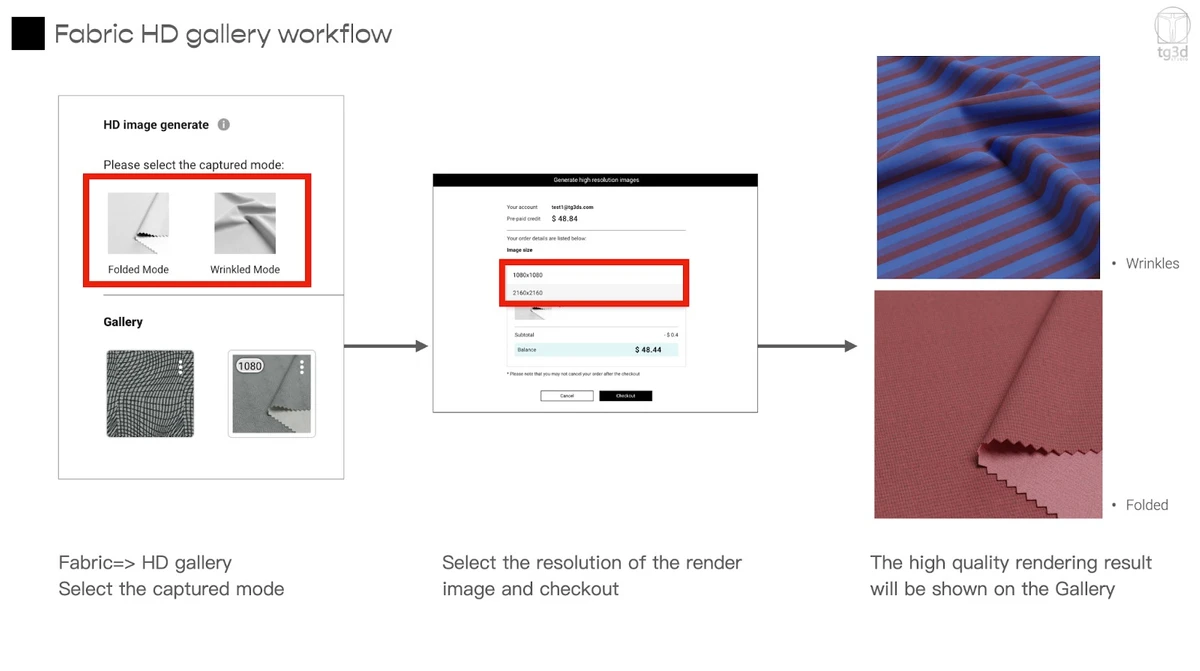
3. Multiple Display Mode
Each display mode demonstrates fabrics of different sides and from different angles, which gives viewers better understanding of the fabric characteristics.
- Folded
- Wrinkle
- Plane mode with ruler
4. Adjust Brightness
There are two ways of adjusting brightness before scanning:
Method 1. Tap on any area of the fabric to alter and similize the overall brightness.
Method 2. Slide the Brightness bar at the bottom for desired brightness.
Contact Us
Interested in learning more about our Scanatic™ Nuno3D Service?